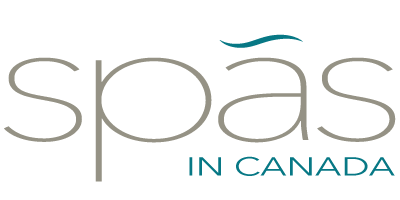Instructions/ Tips & Tricks for Creating Your Listing
Advertising your business doesn’t need to be difficult. We have compiled some tips and tricks to help you get the most out of your marketing budget. We take pride in our directory website and we want the listings on our site to reflect that. The Spas in Canada audience have been with us for years and they trust that we only partner with the best of the best in the spa and salon industry. High quality and high standards are what we always aim for. We pride ourselves in the fact that we are different than your average directory website.
As our partner, we understand that you want your listing to stand out in the best way possible. We appreciate that you have worked hard to brand your business and we want your beautiful branding to stand out in the most distraction free way by showcasing the content you want your customers to see. Follow the steps below to create a beautiful listing that is sure to catch the eye of your next customer.
After registering your account with us, click on “Create New Listing” on the top menu. Select your “Listing Type” and continue.
Title
This should be the name of your business.
Description
When in comes to writing an effective listing description it is a good idea to keep it simple and straight to the point. A paragraph or two describing your company and the services you offer is a good guideline to stick to. If you are stuck and need ideas on what to write, try asking yourself the following questions;
What is our motto?
How long have we been in business?
What makes our company unique? What sets us apart from our competition?
Why should customers try us and our services for the first time?
Keywords
Try integrating descriptive keywords into your listing. Keywords such as “Top-rated”, “High Standards”, “Award Winning”, and “Cleanliness” will captivate your audience and also help viewers to find your listing. These are the words that pop out to a reader and may be the deciding factor for them when choosing a spa or salon to visit.
Styling your Description Text
After you have written the perfect description for your listing you may want to style some of the text to add even more interest. To do so, you can select the text you want to highlight and click on the “Bold” or “Italic” button. Alternatively, you can also select a heading size from the “Paragraph” drop down menu. Please keep in mind that “Heading 1” is the largest and “Heading 6” is the smallest. Generally, heading 1 & 2 is meant for titles while the others are meant for sub-titles. When using headings to style your text, make sure you create a space before and after the text you want to style. If you do not do this, the surrounding text will inherit this style as well.
For more styling options, click on the “Toolbar Toggle” button located above the text box on the top right. With these added features you can change the text color & add special characters. 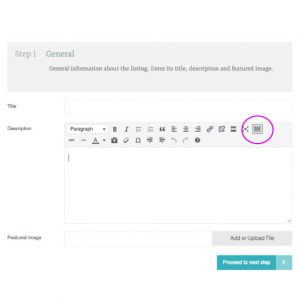
Please Note: You will not be able to view the text styling until after your listing is complete. Don’t worry though, you will easily be able to go back and edit or make changes to anything you don’t like!
Featured Image
If you choose (in later steps), this image will span the top of your listing page. It is also the thumbnail image that will be seen along with the short summary of your listing. One of the most important steps to creating a powerful listing is to select images with a wow factor. Make sure that whatever image(s) you choose are good quality (high resolution and clear). For the featured image, we recommend a size of at least 800-1600 pixels wide and 600-1000 pixels tall.
Branding
When uploading your logo, we recommend using a .png or .jpg of 400 x 400 pixels or smaller. This logo will be shown next to your business name on your featured image.
Banner
This is where you can specify what you want displayed at the top of your listing page. Most listings use featured image however, you are welcome to use a map, video or other custom image. Feel free to experiment and use what you like best.
Please Note: Only those who have upgraded to our Platinum Package will be able to use the video feature.
Gallery
If your package allows, you can add up to 5 gallery images.We recommend a size of 800 (wide) x 600 (tall) pixels. There is no need to add the same image you used for your featured image as it will automatically be shown in your gallery.
Location
When selecting your location, if you do not see you city or town in the drop-down menu, please use the form at the bottom of this page to notify us and we will be sure to add it. You can also email us directly by visiting our Contact Page.
Services
Be sure to select all the services your company offers. If you have a particular service that you would like us to add to the list, please make note of it and notify us so we can add it for you.
If you don’t see your location, or a service you would like to include in your listing, please contact us directly, or fill out the form below.
If you wish to have the Spas in Canada team create your listing for you, please don’t hesitate to contact us for more details. We are always happy to help!